The Gist
- More AI versatility: The desktop app’s companion window makes ChatGPT more accessible and adaptable for multitasking pros.
- Integrated functionality: Use ChatGPT on your laptop to upload screenshots and local files directly to prompts for better guidance.
- Voice-enabled assistance: Activate the voice assistant to hear ChatGPT’s advice while typing or navigating other software.
The world has become enamored with using ChatGPT in the cloud. So OpenAI figured a desktop version of its generative AI recommendation engine would be even better.
OpenAI has rolled out an update to the desktop app, with a few features that can be a particular aid for data analysts. One update, a companion window, introduces more AI versatility while working from your desktop.
How the ChatGPT Desktop Works
The desktop app is a similar experience to that when accessing ChatGPT. Users can ask their prompts in the chat the same way they would with ChatGPT online.
Available for free and paid accounts, the desktop app first lets you log into your ChatGPT account. Once logged in, you are greeted by a chat window that will accept your prompt and provide responses.
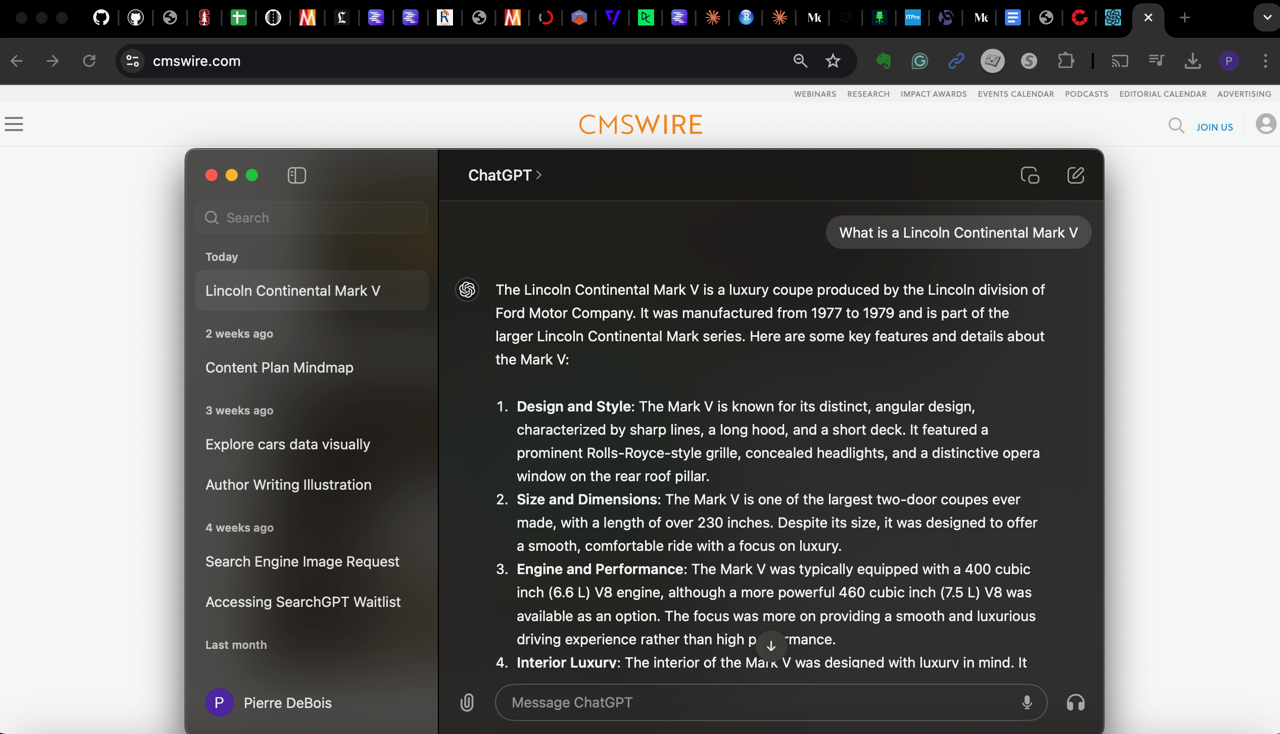
What sets the ChatGPT desktop app apart is the environment the input chat is located. Because the access is occurring in a laptop environment, you gain more integrated functionality when your workflow involves the generative AI assistant.
Say Cheese for Screenshots, Pics on ChatGPT Desktop
For example, you can take a screenshot of a desktop solution interface and upload it alongside your prompt. This is useful when the prompt topic is regarding a new local software and you are asking for guidance on a desktop solution you are using or encountering a troublesome feature problem.
The quality of the guidance will be based on the model’s latest training dataset, but this is handy for ChatGPT Plus account holders who usually receive access to the latest updates earlier than the free account.
You can also take a picture using the device's camera. This is useful for context for a prompt, though the app's sole availability on a desktop keeps the use cases somewhat limited to what is nearby the laptop. I can imagine an increased versatility if a version of this app becomes available for a tablet.
Play Around With ChatGPT's Memory
There is also a setting for adjusting ChatGPT’s “memory” of chats. Many AI assistants recall your last chat comments, which in turn allows the assistant to continue a line of thought when you are having a back-and-forth chat.
Other features like uploading images and files are standard ChatGPT fare, so the availability of these on a desktop offers enhanced convenience rather than a revised workspace for the user.
A small menu appears in the lower right when users click on the paperclip icon in the text window.
A keyboard shortcut is also available to make accessing ChatGPT while typing easier.
Related Article: ChatGPT's New Family: OpenAI o1 Unveils Advanced AI Reasoning
ChatGPT Desktop: Let's Talk
There are several ways to engage with ChatGPT through the desktop app. You can also speak to ChatGPT, by clicking on the headphone icon to activate the laptop microphone and the voice assistant. The voice assistant speaks its responses in one of the four voice settings you choose.
The advantage of the voice assistant is that you gain help while typing in or viewing other software on the laptop. This is great for hearing advice while you are writing a document, entering data in a spreadsheet or reviewing syntax for a program you are writing.
A New AI Companion Via ChatGPT Desktop
The hallmark of the latest version of the ChatGPT desktop app is a companion window option. The companion window places an output window alongside the standard ChatGPT access window. It stays in front of all other windows so users can be more productive while moving back and forth between the ChatGPT app and other apps and software.
To access it, you start a new chat, then position the cursor to a “double-window” icon at the top of the chat. Clicking on the icon opens the companion window. You can adjust the companion window position on the screen.
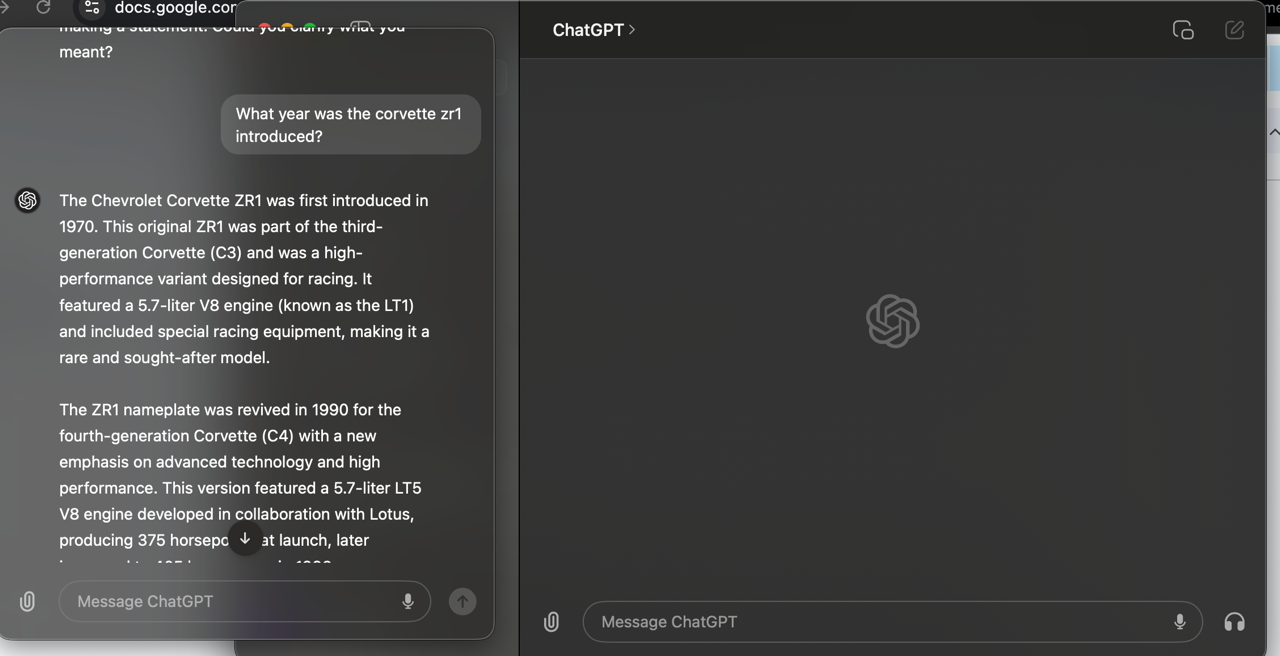
The companion window complements features for data analysis by being a supplement and expandable view. Users can interact with tables and charts within a companion window and select specific table cells for further analysis. Users can also customize and download charts for presentations and documents.
Claude Artifacts vs. ChatGPT Desktop
The companion window feature is reminiscent of the augmenting features currently on a competitor generative AI assistant. Anthropic’s Claude also offers a companion window called Artifacts. Claude Artifacts is designed to provide a visual or code alongside the response text. The main difference between Claude Artifacts and the ChatGPT Desktop app is that its window appears on the main profile page rather than a separate desktop application.
Gemini also offers a companion window of a sort via an extension that lists YouTube thumbnails that preview videos. The list appears only when the user requests YouTube suggestions in a prompt and when the extension is activated. This differs significantly from Claude and ChatGPT since their windows appear for a broader range of prompt responses.
Apple Users Have Desktop App Availability…for Now
The ChatGPT Desktop app currently has limited availability. It can only be downloaded for Apple laptops that run macOS 14 and have the Apple M1, M2 or M3 processors. A version for Microsoft Windows is expected to be launched soon.
Considering the popularity of ChatGPT, the expansion of desktop app availability will lead to more professionals adopting AI usage with a newly gained convenience of local productivity.
